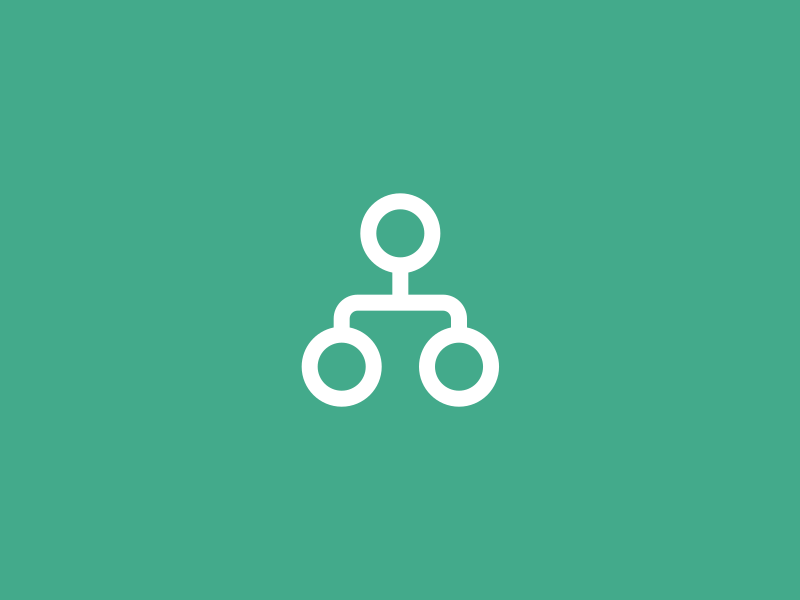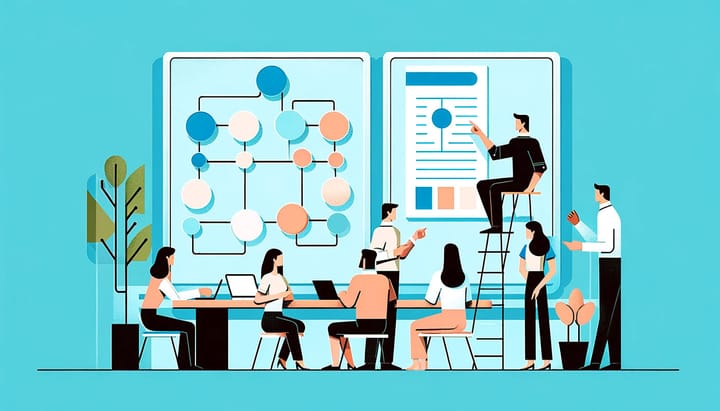How to Build Your Org Chart in Microsoft Visio Web App
Discover how to create a clear and detailed organizational chart using Microsoft Visio with our comprehensive guide. Learn to navigate Visio's features for a professional depiction of your company's hierarchy.
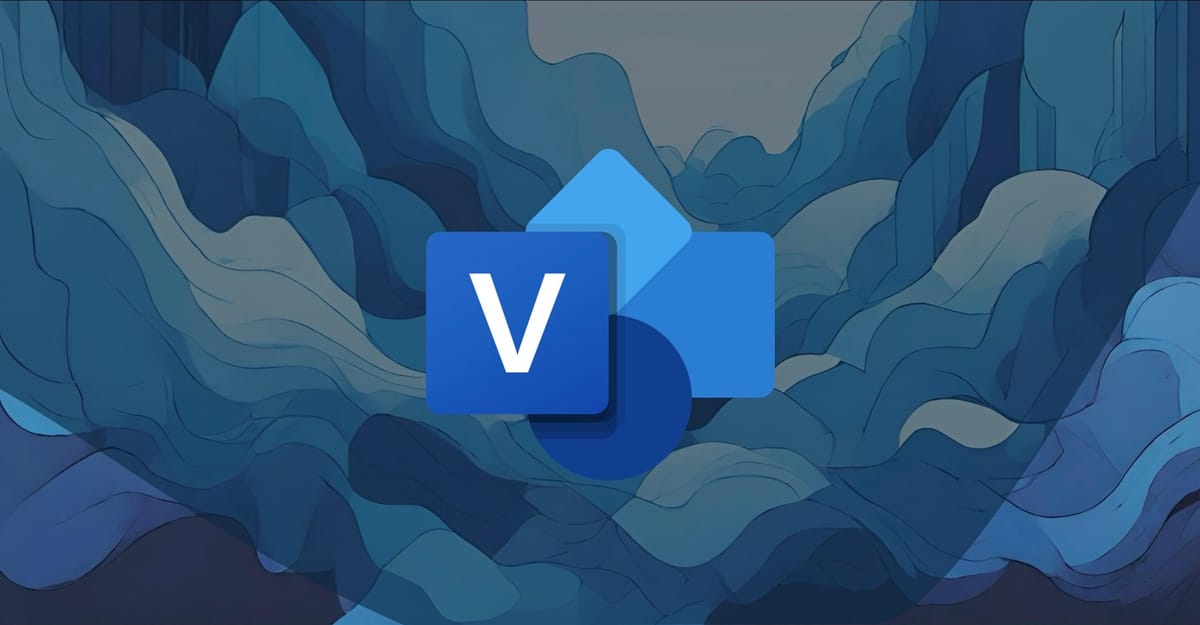
In this comprehensive guide, we'll walk you through the ins and outs of Microsoft Visio, a diagramming tool in the Microsoft 365 suite, good for crafting organizational charts.
We'll explore the hands-on approach for those who love to control every detail and the swift, data-driven method for efficiency enthusiasts. So, let's dive in and transform your organizational data into a masterpiece.
Introduction to Microsoft Visio
Microsoft Visio is a versatile tool within the Microsoft 365 suite that's perfect for creating a variety of diagrams, including organizational charts.
With its extensive range of shapes, templates, and tools, Visio simplifies the process of visualizing complex structures, making it easier to understand and share your organization's hierarchy.
Microsoft Visio is available in two formats: as a desktop application and as a web app. Each version has its own set of features and capabilities tailored to different user needs.
The key differences between the two versions include functionality, with the desktop app being more feature-rich; accessibility, with the web app being more accessible; collaboration, which is a highlight of the web app; updates, which are automatic for the web app; and cost, with different purchasing models for each.
How to Manually Build Your Org Chart in Visio
For those who prefer a meticulous, hands-on method, here's a more comprehensive breakdown to help you manually build an org chart using the Microsoft Visio web app:
Step 1: Start with a Template
- Open Microsoft Visio for the web.
- Go to File > New.
- Select the Organization Chart category.
- Choose a template that suits your needs and click Create.
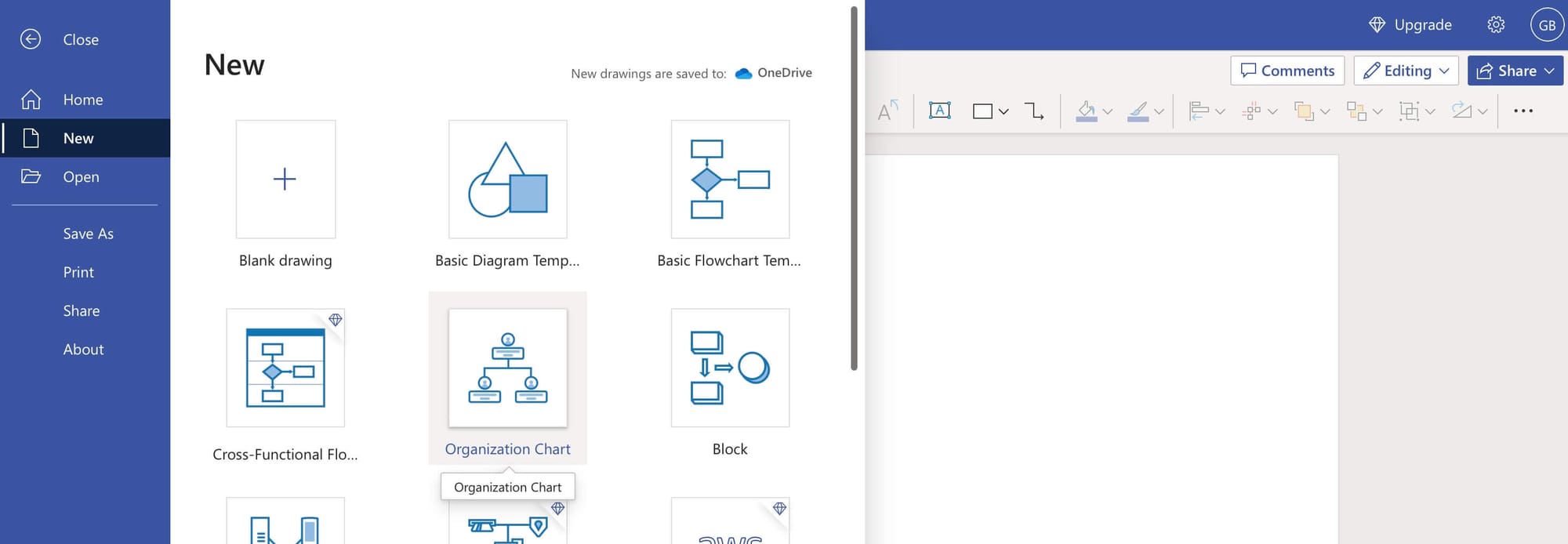
Step 2: Add Shapes to Your Org Chart
- From the Org Chart tab, drag and drop shapes onto the canvas to represent different roles in your organization.
- Use the Executive shape for top-level positions and Manager and Assistant shapes for other roles as needed.
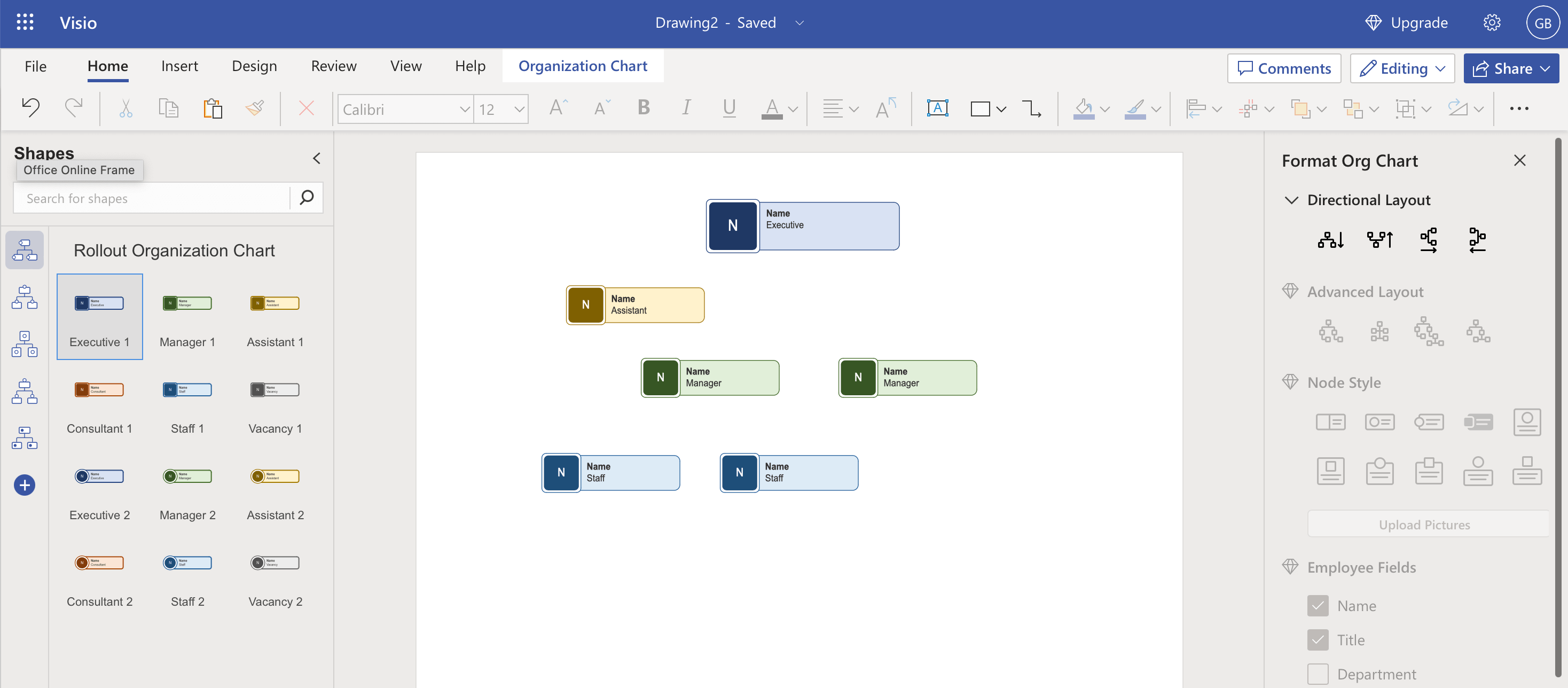
Step 3: Define the Hierarchy
- Connect the shapes using connectors to define the reporting lines and hierarchy.
- Drag the subordinate shapes onto superior shapes to automatically connect them.
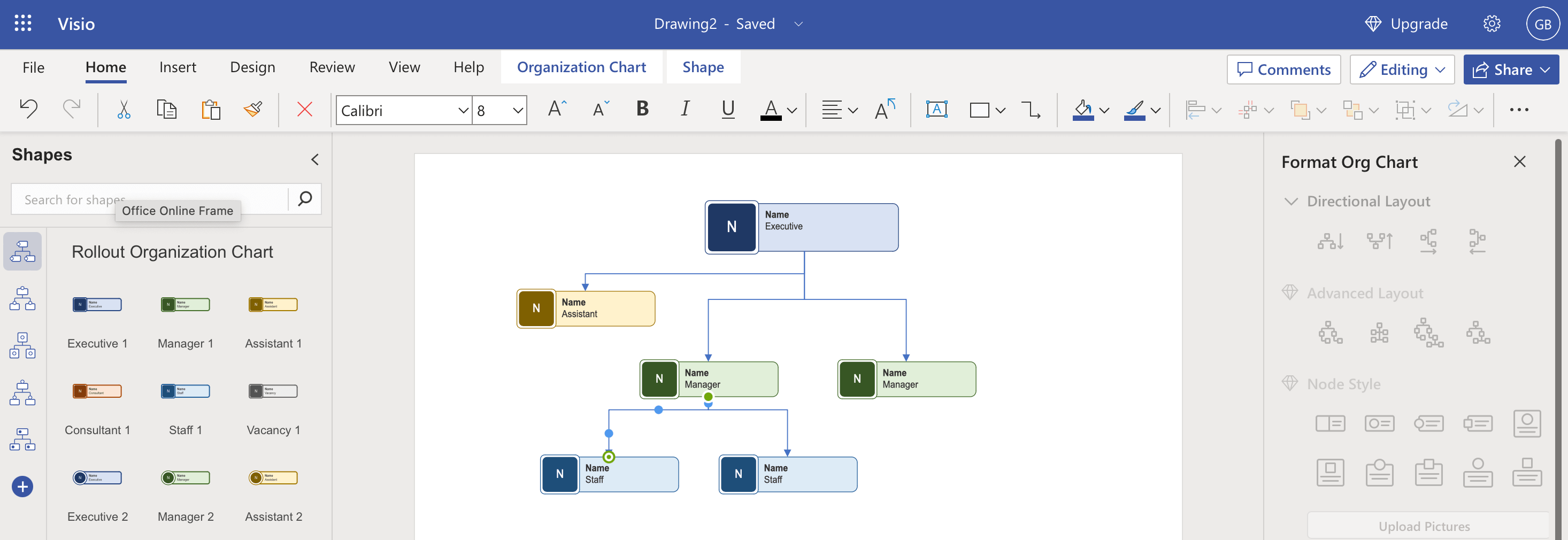
Step 4: Enter Employee Data
- Click on a shape to select it.
- Enter the employee's name and other details in the dialog box that appears.
Step 5: Customize the Design
- Use the Design tab to select different themes and styles for your org chart.
- Adjust the layout, shape styles, and spacing using the options in the Org Chart tab.
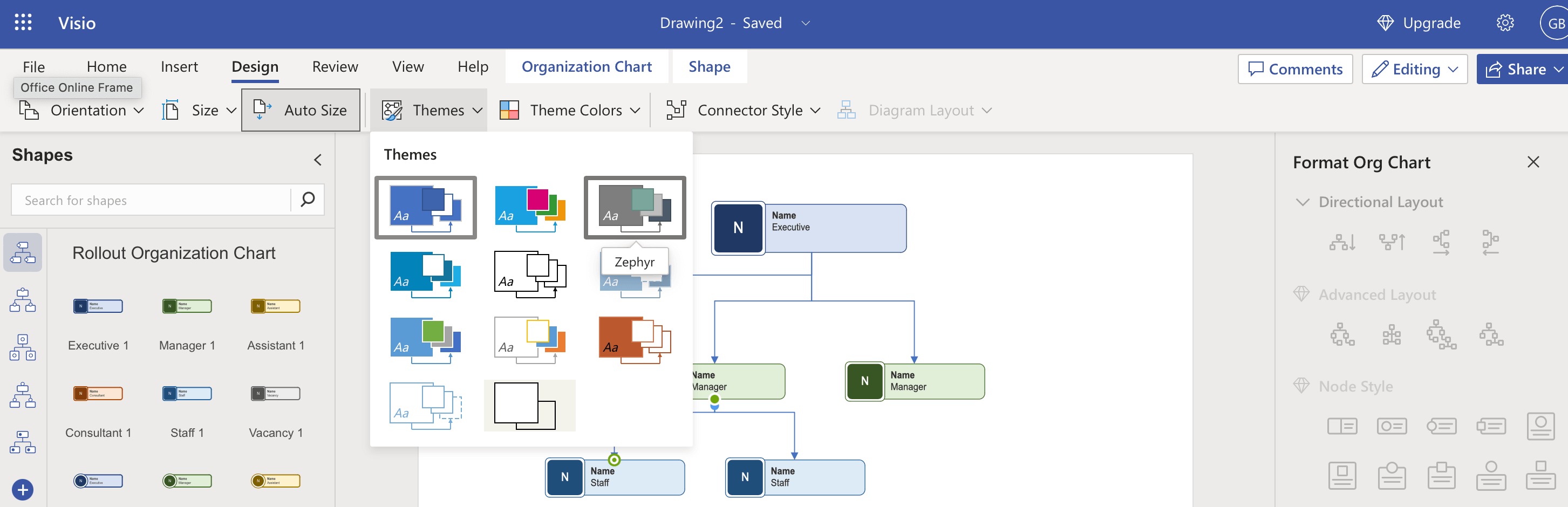
Step 6: Arrange Your Org Chart
- Use the Layout and Arrange groups in the Org Chart tab to change the hierarchy and layout of the shapes.
- Adjust the spacing and alignment as needed for clarity.
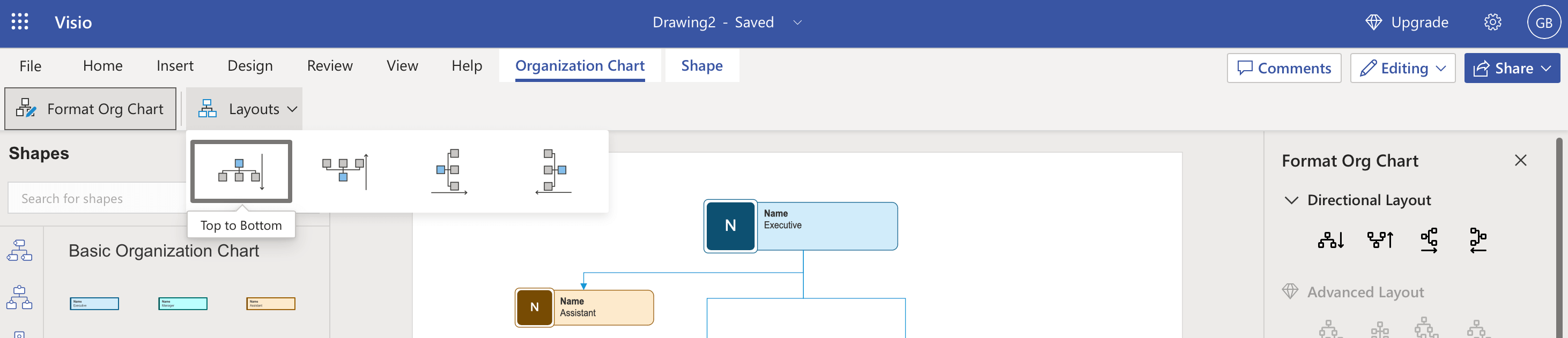
Step 7: Add Pictures (Optional)
- If you want to include pictures, select a shape and use the Insert option to add an image.
- Resize and position the image within the shape as needed.
Step 8: Finalize and Save
- Review your org chart for accuracy and completeness.
- Save your org chart by going to File > Save As and choosing the desired format and location.
Step 9: Share Your Org Chart
- To share your org chart, go to File > Share and select the appropriate sharing option.
- You can share via email, a link, or by exporting to a common file format such as PDF.
Exploring More Organizational Chart Templates in Microsoft Visio Web App
If you're looking to expand beyond the basic organizational chart templates in the Microsoft Visio web app, you can explore additional templates that might better suit your specific needs.
Here are the steps to find and use more org chart templates:
Step 1: Access Visio in the Microsoft 365 App Portal
- Login into your Microsoft 365 portal.
- Click on Apps in the left-hand side-bar.
- Scroll down to see all your apps and select Visio.
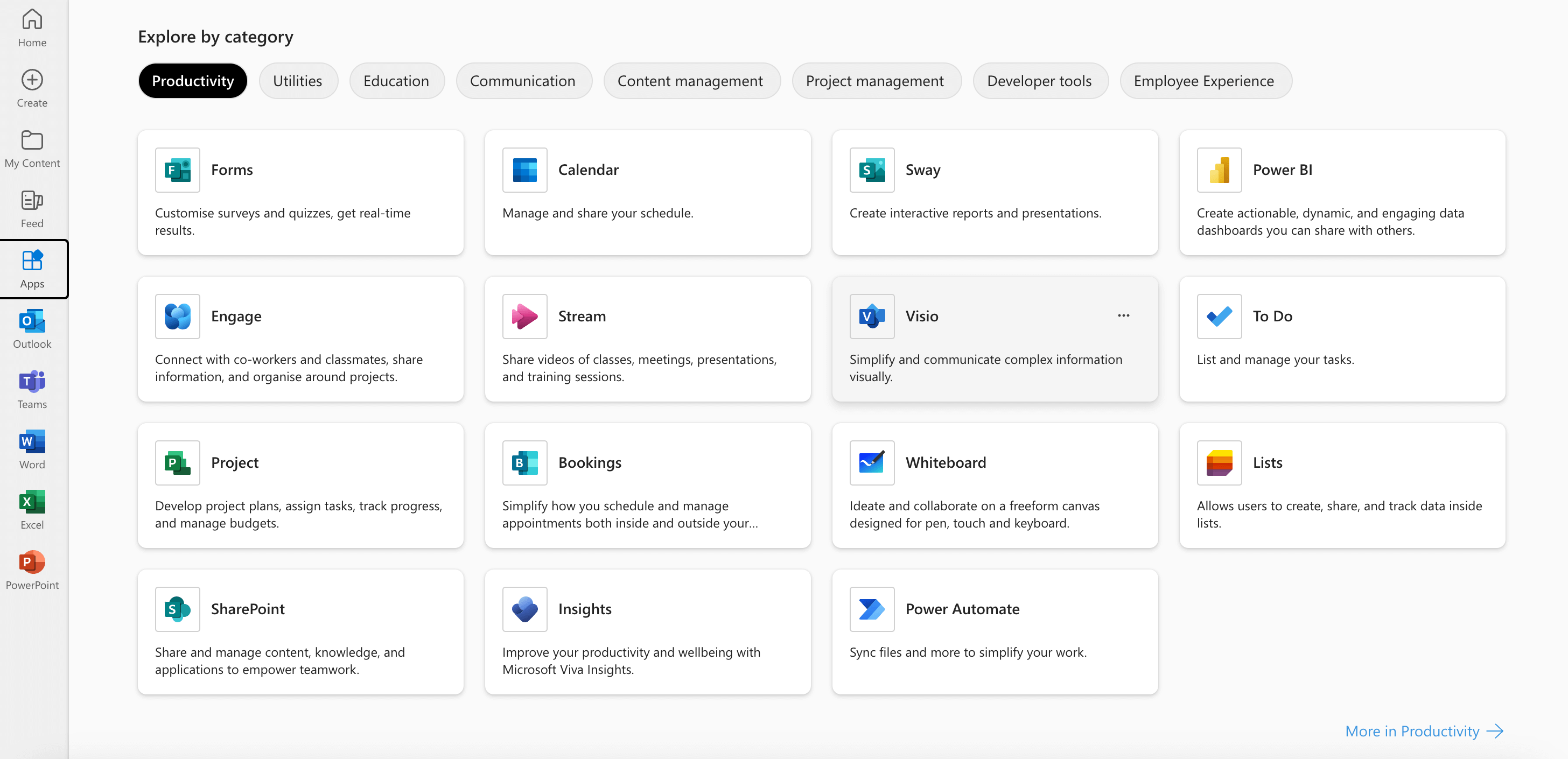
Step 2: Select All Templates
- Click All Templates.

Step 3: Explore More Org Chart Templates
- Hover over the Organization Chart template.
- Select Explore More.
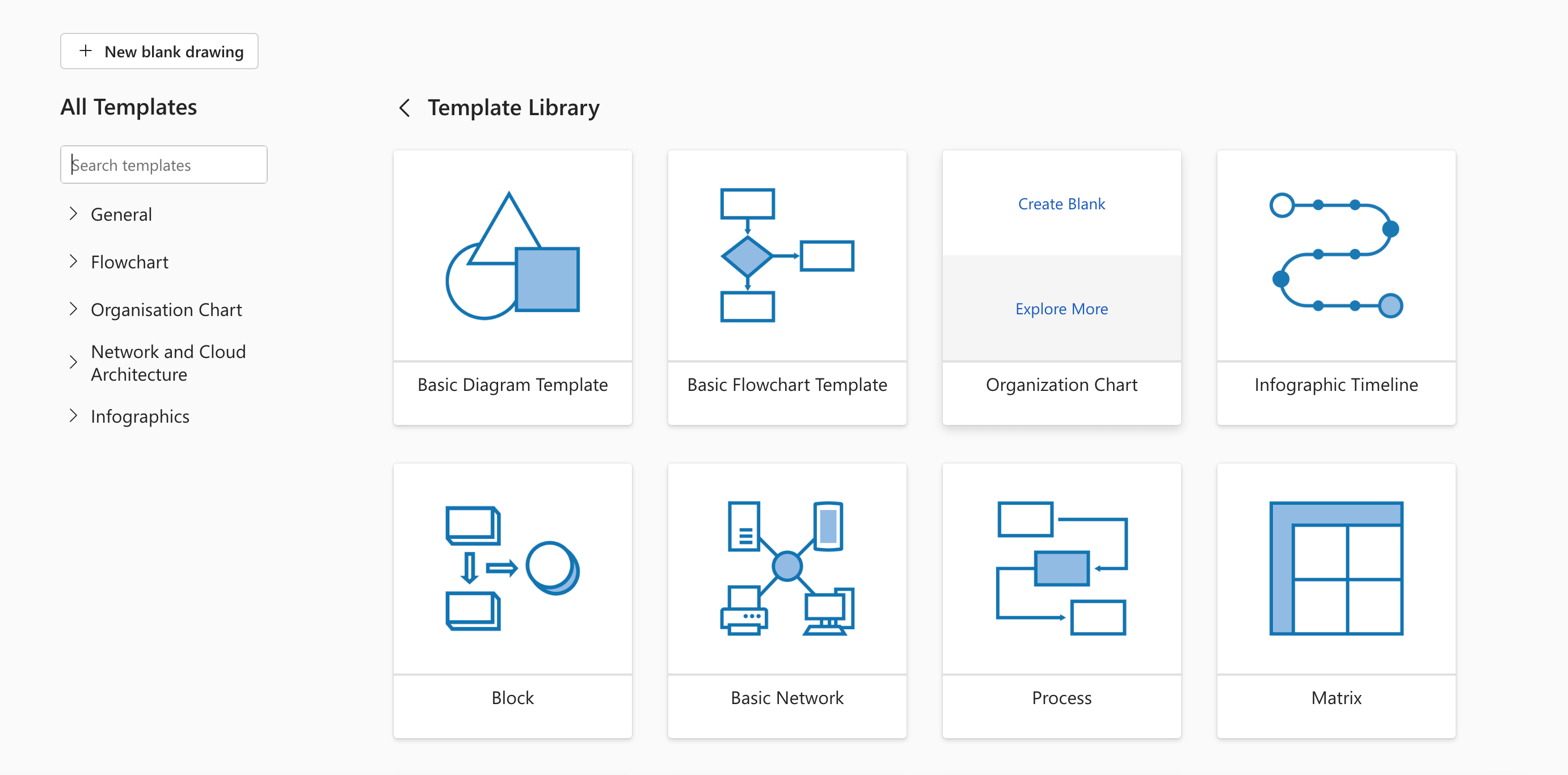
Step 4: Choose a Template
- Click on the template that best fits your needs to see more details.
- If it's suitable, click on “Create” to open the template in the Visio web app.
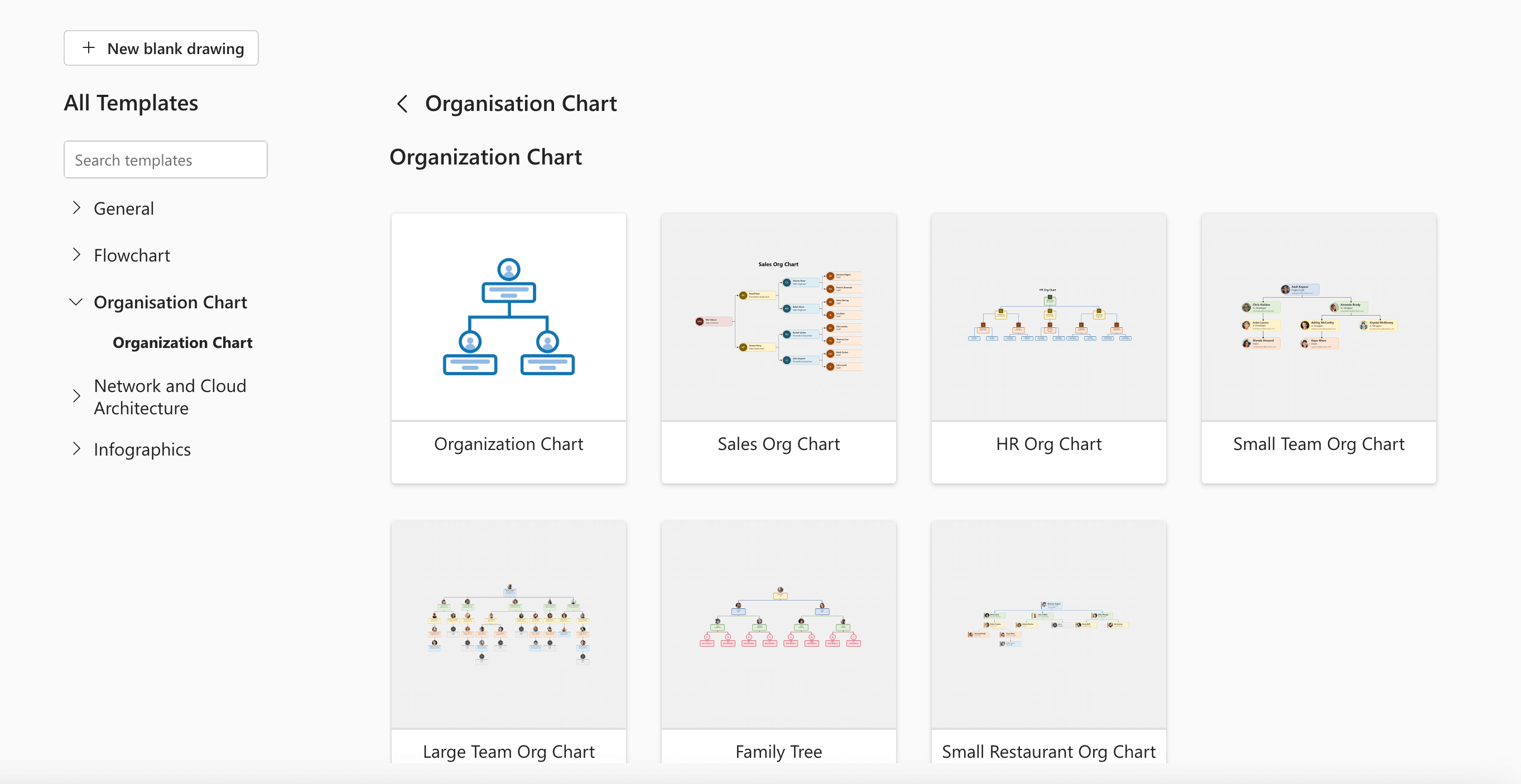
Step 5: Customize the Template
- Once the template is open, you can customize it by adding or removing shapes, changing the design, and modifying the layout.
- Use the tools available in the web app to tailor the org chart to your organization's structure.
Step 6: Save Your Org Chart
- After customizing the template, save your org chart by going to File > Save As.
- Choose the location and format for saving your org chart.
Step 7: Use or Share Your Org Chart
- Once saved, you can use your org chart within your organization or share it with others.
- To share, go to File > Share and select the appropriate sharing option.
By following these steps, you can explore a wider range of organizational chart templates in the Microsoft Visio web app, allowing you to find the perfect fit for your organization's reporting structure and style preferences.
Advantages of Using Visio for Your Org Charts
Here are the top 4 advantages of building your company org charts in Microsoft Visio:
Customization and Flexibility - Visio offers a high level of customization, allowing you to tailor your org chart to the specific needs of your organization. You can adjust everything from the layout to the color scheme.
Integration with Other Microsoft Products - As part of the Microsoft 365 suite, Visio integrates seamlessly with other Microsoft applications, such as Excel. This means you can easily import data from Excel to create your org chart.
Professional-Looking Results - The charts produced in Visio are polished and professional. With a range of templates and design tools at your disposal, the final product can be suitable for presentations and reports.
Scalability - Visio can handle org charts for organizations of all sizes, from small startups to large enterprises. As your company grows, your Visio org chart can be easily updated to reflect changes.
Disadvantages of Using Visio for Your Org Charts
Here are the top 4 disadvantages of building your company org charts in Microsoft Visio:
Cost - Visio is not free software; it requires a purchase or a subscription to Microsoft 365. This can be a barrier for smaller organizations or individuals looking for a cost-effective solution.
Complexity - With its wide array of features and tools, Visio can be overwhelming for new users. There's a learning curve involved, which might require additional time for training.
Limited Collaboration - While Visio allows for collaboration, it's not as straightforward as some other cloud-based org chart tools. Real-time collaboration may be limited, which can be a drawback for teams that are not working in the same location.
System Requirements - Being a robust application, Visio may have system requirements that exceed the capabilities of older computers or operating systems, potentially limiting accessibility for some users.
In conclusion, Microsoft Visio is a powerful tool for creating organizational charts, offering a range of professional features and the ability to handle complex data.
However, it may not be the best fit for everyone, especially those looking for a simple, cost-effective, or highly collaborative solution. Weighing these pros and cons will help you decide if Visio is the right choice for your org chart needs.
Conclusion
Microsoft Visio offers a robust platform for creating organizational charts that can help visualize and communicate the structure of your organization effectively.
Whether you choose to meticulously craft your chart by hand or leverage the power of Excel data for automation, Visio provides the tools necessary to create a professional and informative org chart. While it does come with its own set of challenges, such as a learning curve and cost, the benefits of using Visio—like its customization capabilities and integration with other Microsoft products—often outweigh these considerations.
By following the steps outlined in this guide, you can create an org chart that serves as a valuable resource for your organization, facilitating better understanding, planning, and decision-making.