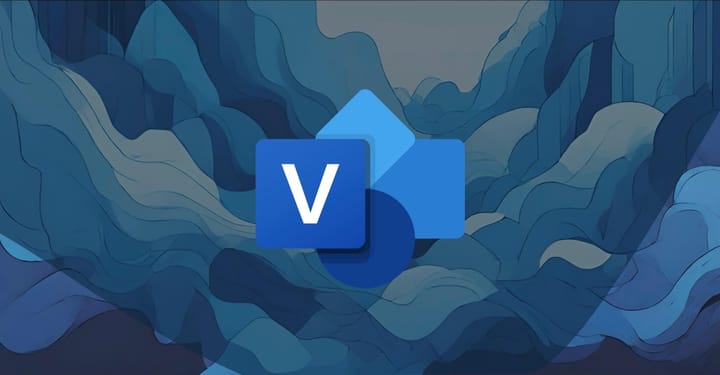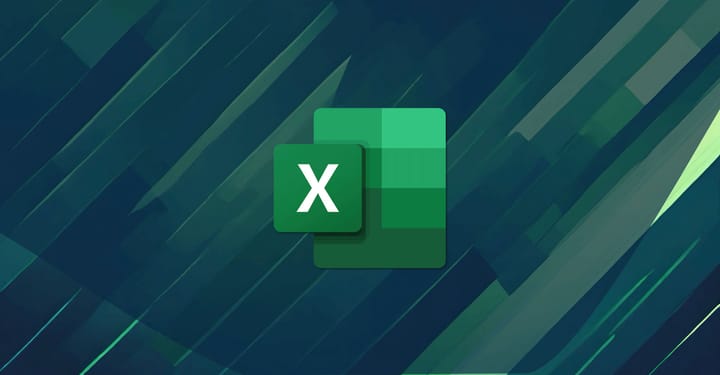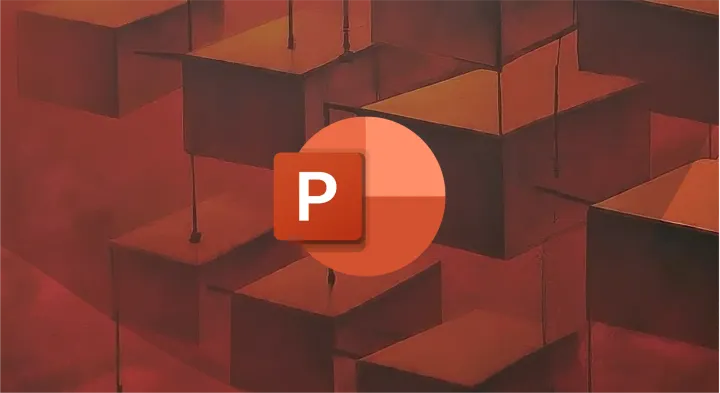How to Use Org Explorer in Microsoft 365
Org Explorer is a valuable tool for Microsoft 365 users, providing a quick way to view your basic organizational structure.
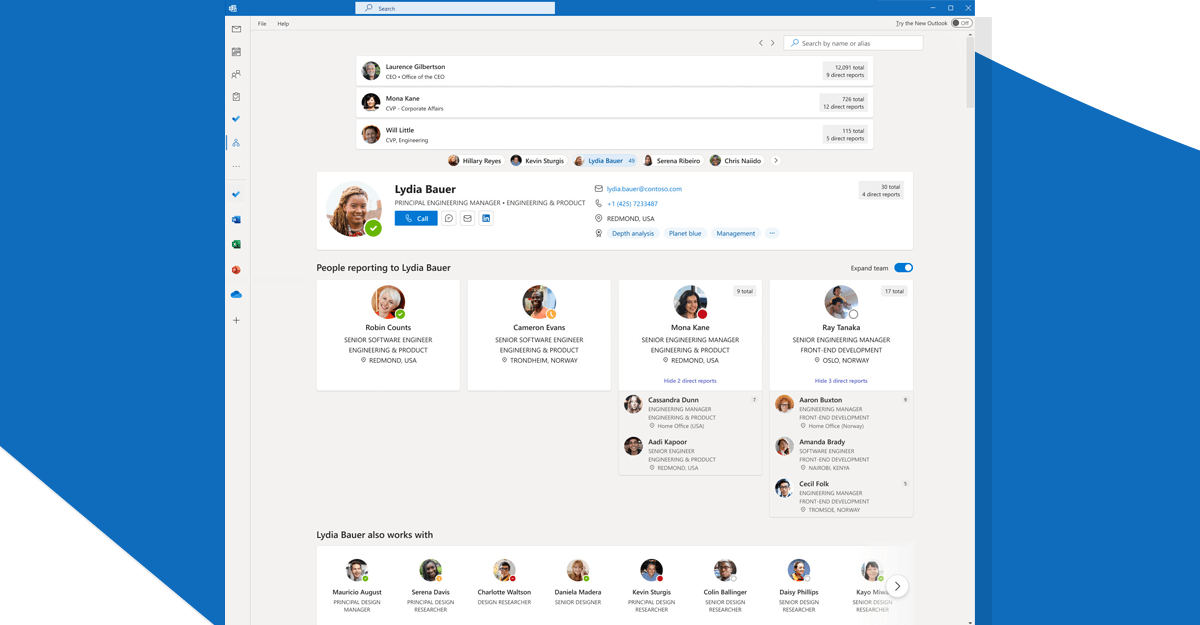
In the old days, you could walk down the hall and poke your head into your boss's office to ask a question. Or wander over to the HR department to grab an organizational chart, mapping out the convoluted mess of names, titles, and dotted-line relationships.
Piece by piece, we'd compile a mental model of how this organism called a company operated. Who made the decisions, who held the power, and how the work flowed.
Today, we operate in a cloud of anonymity. Sure, we can dash off a quick email or Teams, but there's no insight into the broader context. No big-picture perspective on how we each fit into the corporate ecosystem. Just a bunch of disjointed, disembodied names floating in the digital ether.
And because of this, we lose something profound. A deep, intuitive comprehension of organizational dynamics that influences how we communicate, collaborate, and navigate complex professional relationships.
Fortunately, in the sprawling metropolis of Microsoft 365, there exists a tiny jewel called Org Explorer...quietly waiting to be discovered.
So what is Org Explorer?
Well, Org Explorer is a visualization tool integrated into the Microsoft 365 profile cards or users profiles that allows you to quickly explore and view your company's organizational structure and relationships.
Getting Started with Org Explorer
Before diving into the functionalities of Org Explorer, it's important to note that access to this feature requires a Viva license, which is managed by your organization.
Additionally, availability may vary as some applications are controlled by your system administrator. If you don't see Org Explorer in your Outlook menu, it might be disabled.
Assuming you have the necessary permissions, accessing Org Explorer is straightforward. Simply select 'Org Explorer' from the navigation bar in Outlook, and you'll be taken to the app where you can begin your exploration.
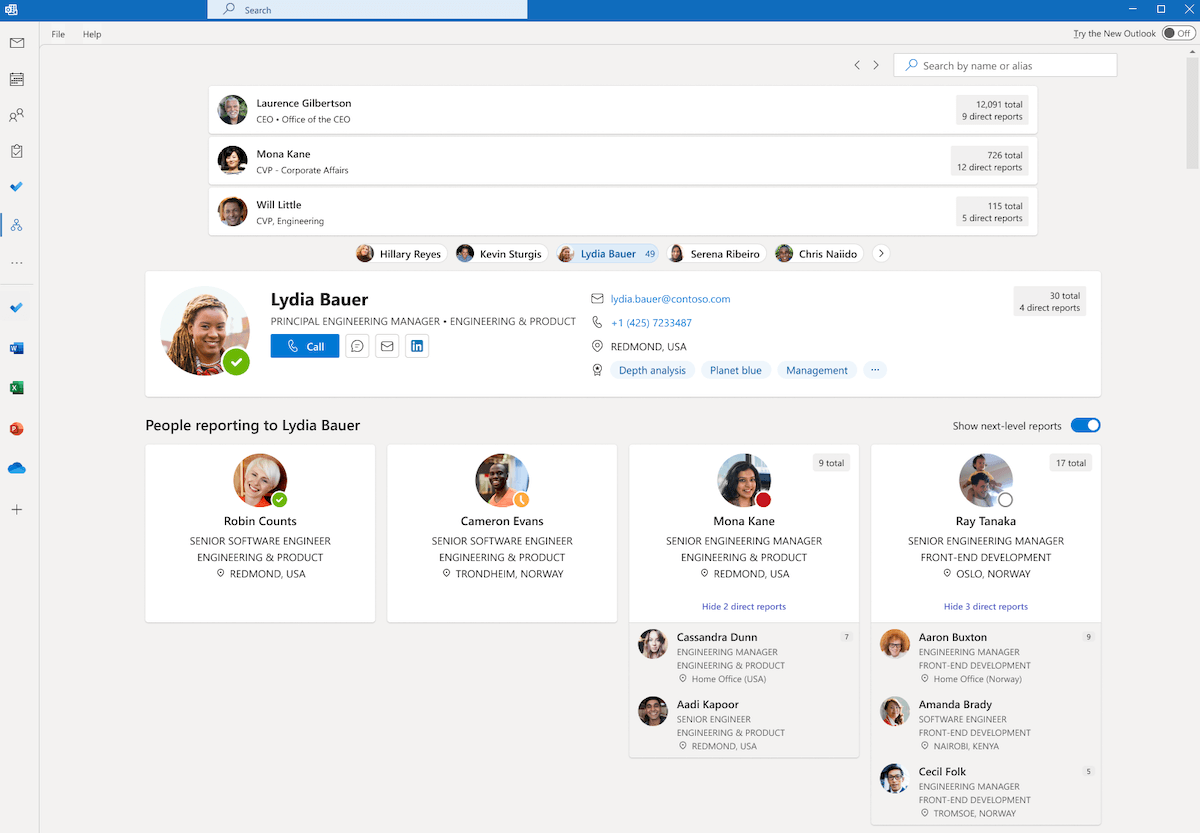
Searching for Colleagues
Looking for information on a specific colleague? Org Explorer's search function is intuitive and user-friendly.
Here's how to use it:
- Open Org Explorer from the Outlook navigation bar.
- Type the name or alias of the person you're looking for in the search bar.
- Choose the correct individual from the suggestions that pop up.
- The selected person will then be highlighted as the focus of the Org Explorer.
Understanding Your Organization's Layout
Org Explorer doesn't just help you find people; it also provides a visual representation of your company's internal structure. This includes viewing roles, relationships, and chain of command within the organization.
Here's how to get a detailed view:
- Open Org Explorer in Outlook.
- Click on a person’s card or photo to see more details.
- To shift the focus to another individual, simply select their card.
Expanding Your View
For a broader perspective, Org Explorer allows you to expand team views to see additional reports and direct reports. Use the 'Expand team' toggle to reveal more of the organizational chart and understand your span of control and reporting structures.
What Information Can You Access?
Org Explorer provides a wealth of information at your fingertips, including:
- Online Status
- Location
- Contact details
- Managerial and peer relationships
- Total reports and direct reports
- Collaborative connections
This information can be invaluable when you're trying to reach out to the right person or understand someone's role within the larger context of the company.
Deciphering the "Works with" Section
The 'Works with' section is particularly interesting as it shows the individuals that a person frequently collaborates with. This is determined by public communication within the organization, such as shared calendar events, common groups, distribution lists, and reporting structures.

Understanding the Limitations of Org Explorer
While Microsoft's Org Explorer is a robust and simple tool within the Outlook ecosystem, it's important to recognize its limitations, especially when compared to specialized organizational chart software.
Here's a breakdown of areas where Org Explorer might fall short:
1. Customization and Detailing
Dedicated org chart software often allows for extensive customization, including the ability to add custom data fields, design elements, and more comprehensive visual representations of complex organizational structures. Org Explorer, while convenient, offers a more standardized view that may not cater to all the specific needs or branding requirements of an organization.
2. Scalability
For very large organizations, the scalability of Org Explorer can be a concern. While it handles basic visualization well, more sophisticated org chart software is designed to manage vast amounts of data without compromising on performance or user experience.
3. Integration with HR Systems
Specialized org chart software typically offers deeper integration with HR systems and databases, allowing for real-time updates and data synchronization across platforms. Org Explorer relies on the information within the Microsoft 365 ecosystem, which may not always reflect the most current HR data.
4. Reporting and Analytics
Org chart software often comes with advanced reporting and analytics features, enabling HR professionals and managers to gain insights into various metrics like headcount, diversity, turnover rates, and more. Org Explorer provides a more basic overview, lacking the depth of analytics that dedicated software can provide.
5. Interactivity and Collaboration
While Org Explorer allows for basic interactivity, specialized software may offer more collaborative features, such as commenting, sharing specific views, or even integrating with project management tools. This can enhance teamwork and communication within the company.
Conclusion
Org Explorer is a valuable tool for Microsoft 365 users, providing a quick way to view your basic organizational structure. However, for organizations with more complex needs, dedicated org chart software might be necessary to address the limitations mentioned above.
It's essential to assess your organization's specific requirements and choose the tool that best fits your needs, whether it's the convenience of Org Explorer or the advanced capabilities of specialized org chart software.